Definition and details Canon EOS, how to improve:
How many times have a shot or video taken with our CANON REFLEX disappointed us due to a lack of details or definition, maybe yes, we are there with the colors, the brightness is fine and the focus satisfies us but that or those details that the our eyes remember they have disappeared, in practice the whole of what we filmed as a whole has been faithfully restored, the details have not.
This is due to the fact that all camera manufacturers tend to serve the user with an impactful image, full of bright colors that enhance and indeed amplify the blue skies, the green of the meadows and the red of the roses, but all this has a price and this price is paid in dynamic range, because it is clear that if you dedicate resources to one or more specific color shades it is equally clear that you have subtracted resources from grays and shadows, exactly where the details that we no longer find are hidden.
There is a remedy and none other than the Technicolor specialists who have developed CineStyle come to our aid, a profile which when used on CANON EOS DSLRs exploits a much wider dynamic color range even when shooting in difficult lighting conditions, which translates into in images that may only apparently appear flat and desaturated, in reality there are more details preserved in the shadows and mid-tones, which is perfect for post processing, basically the control of the images is back in our hands.
Technicolor is actually responding to industry specialists who ask for greater flexibility in the acquisition of images produced by digital cameras but it is very useful to us.
To install CineStyle, which fortunately is free, just go to the Technicolor website, download the .zip file: https://www.technicolor.com/sites/default/files/technicolor_cinestyle_v1.0.zip unzip it into a folder and follow this procedure:
- Make sure EOS Utility v2.6 or higher is installed on your PC;
- Connect your CANON EOS to your PC using the supplied USB cable;
- For the EOS 5D Mark II only, set “Communication” to “PC connect” in the menu;
- Start Canon EOS Utility;
- Select “Camera settings/Remote shooting” or “Remote shooting” on the main window;
- Click on the Camera icon;
- Click “Register User Defined style” under “Shooting menu” or “Register Settings File.” User” of the “Shooting menu”
- The “Register Picture Style File” or “Register Picture Style File” page opens, select one of “User Def. 1, 2 or 3” or “User1,2 or 3”;
- Click on the open file icon;
- Search for and select the previously unpacked CineStyle.pf2 file;
- Click OK.
Technicolor also recommends using the following settings:
Sharpness: 0
Contrast: -4
Saturation: -2
Color tone: 0
ISO: a multiple of the camera’s lowest value, can be 100 or 160 depending on the model.
Now we are ready to use the CineStyle profile that has been loaded in the space dedicated to one of the previously chosen users. It can be easily reached by selecting the “Picture style” or “Photo style” button on the back of the machine and rotating the wheel. to select it.
It is hardly necessary to remember that the images thus obtained will only appear cold and unattractive, in reality they constitute the starting point for our post processing which will restore color and brightness while preserving details and definition that would otherwise have been lost.
If you would like to comment on the article, or have any questions to ask, feel free to use the comments function on my YouTube channel.
This is the section of the site dedicated to Photos and Videos.
I hope I have been helpful in improving the definition and details of your Canon EOS.
Salvo
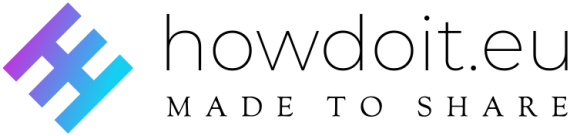
 it_IT
it_IT